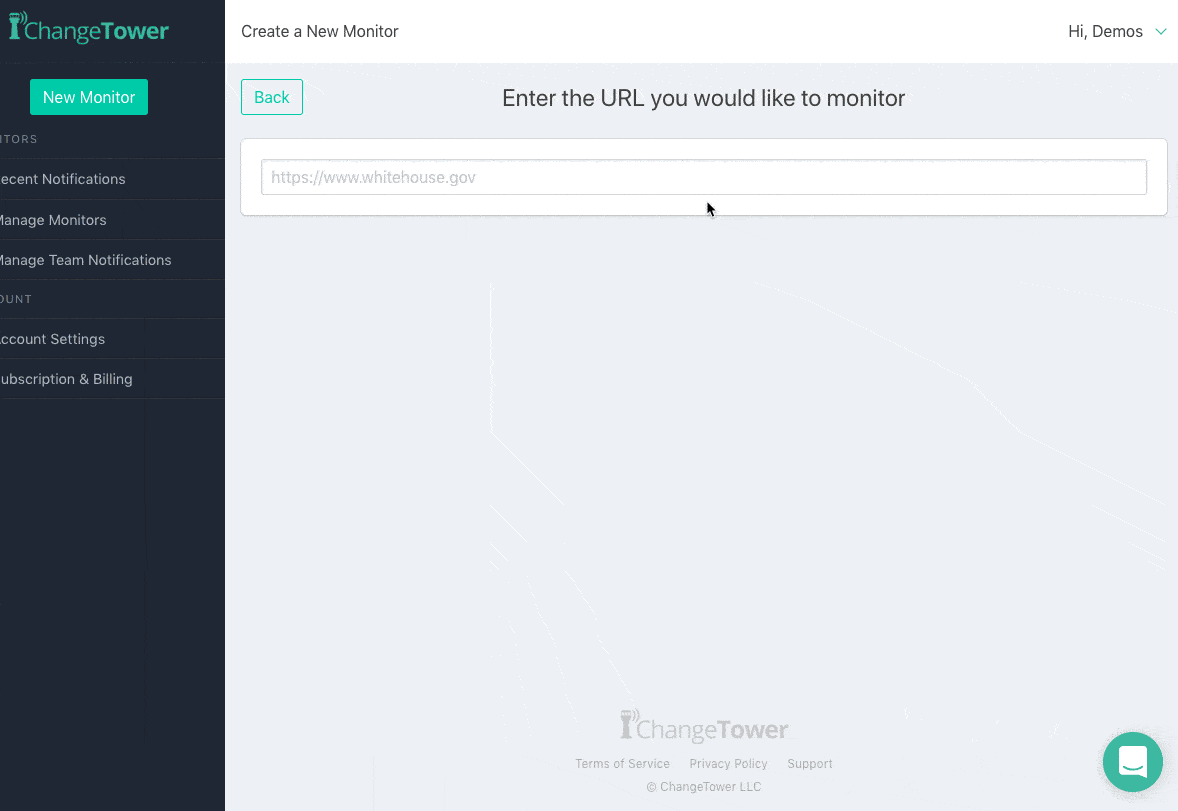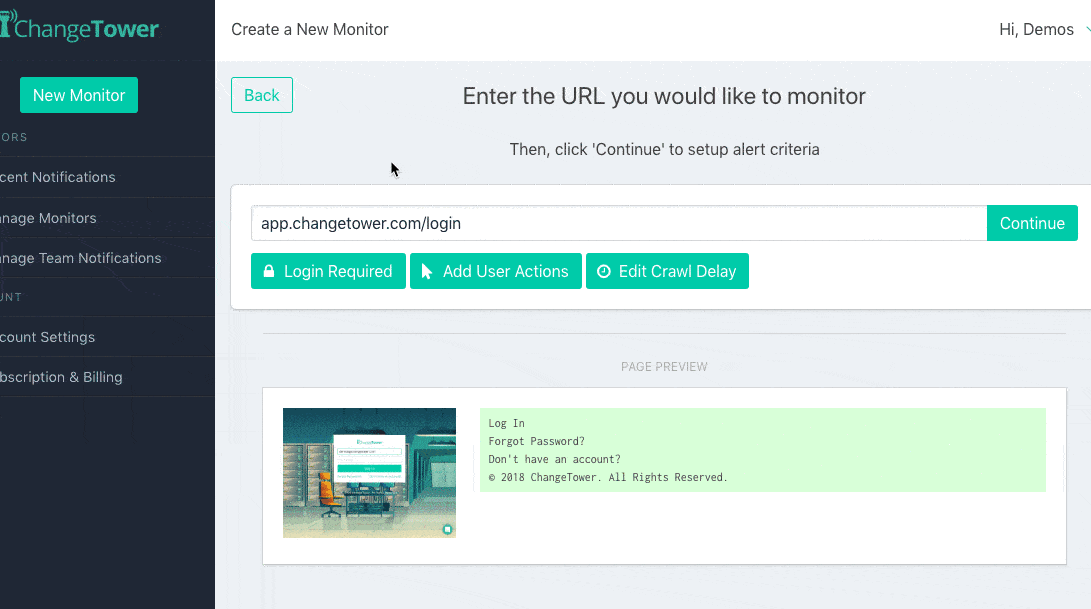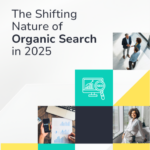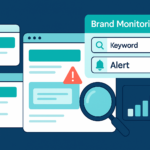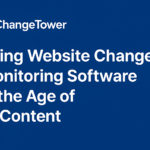12 Oct
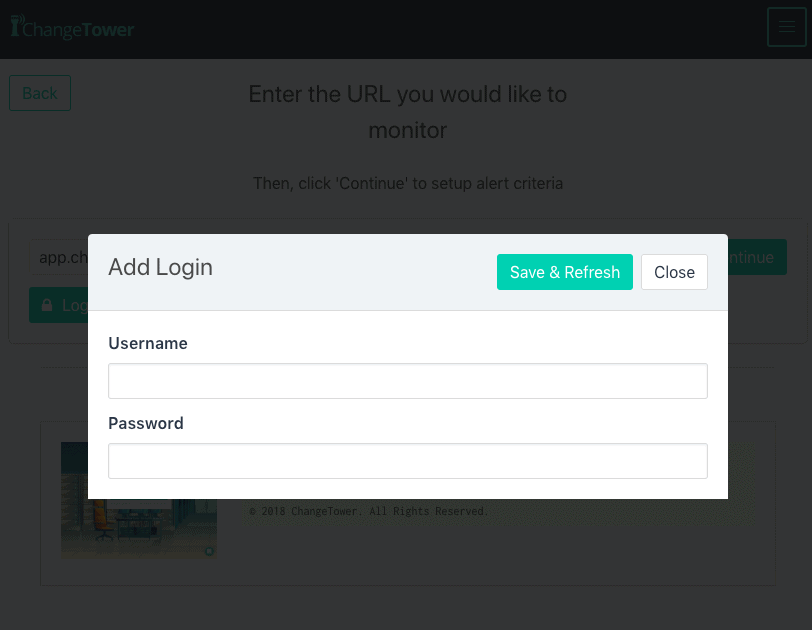
Monitor Password Protected Websites for Changes
Many of our users come to ChangeTower in search of a website monitoring solution for their password-protected websites. While your browser inherently recognizes you when browsing your sites, website monitoring services are essentially going to be monitoring your webpages in ‘incognito’ mode and oftentimes need to get past a login screen in order to get to the content you’d like to check for changes.
Tools for Monitoring Password-Protected Websites for Changes
Option 1: Auto-Login / Authentication
ChangeTower’s auto-login features enable users to utilize our basic authentication tool to securely store their user name and password so that the web monitoring system can submit those each time it crawls the page to ensure that it can get past the login modal and check the web page’s content for changes. While this option works for most websites, it does struggle a little with SPA applications (which is why we launched Option 2 – see below!).
Option 2: Record + Store Manual User Actions to Get Past Login Screens
The Product Team introduced our Manual User Actions feature to help users solve a wide range of scenarios. It allows our users to record a series of mouse clicks (helpful for dynamic websites), enter text (helpful for yielding search results), and/or add custom crawl delays (to ensure websites fully render before capturing a screenshot). It’s also extremely helpful for users hoping to monitor password-protected websites for changes, especially if the login modal is a little complex, the application is a SPA and/or there are a few extra steps inherent in the login process. If you’d like to learn more about this option, you can check our support documentation HERE.
Quick Guide for Using the Manual Actions to Monitor Password-Protected Websites
Step 1: Click on the field(s) where the username and/or password need to be entered
Step 2: Enter the text for those field(s)
Step 3: Click the ‘Login’ button on the password-protected website
Step 4: (optional) Add a custom crawl delay to ensure the site fully renders after the login is complete
See our full guide on how to monitor password-protected websites using ChangeTower’s Manual User Actions Feature
Feedback for us?
User feedback is the best way that we know to learn, grow and evolve. Have a feature you want to see? Want to see improved capabilities in an existing tool and/or feature? Let us know!